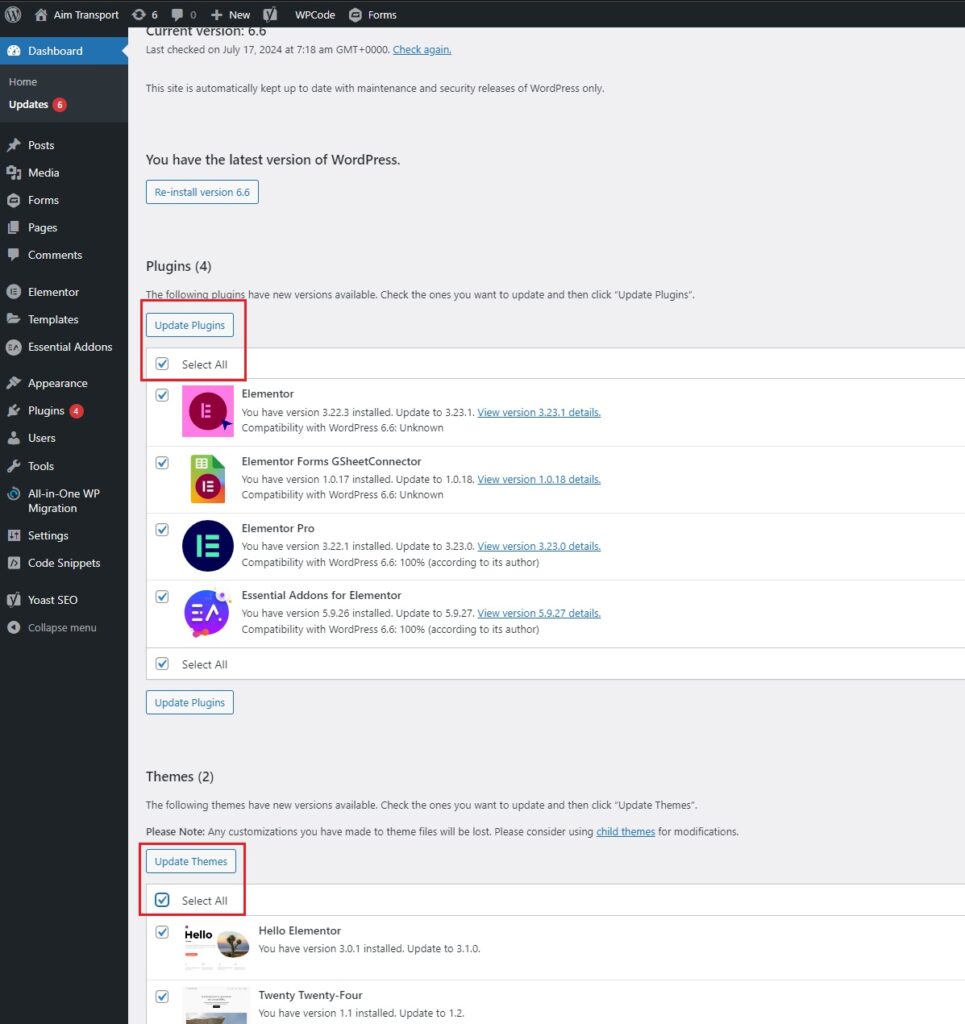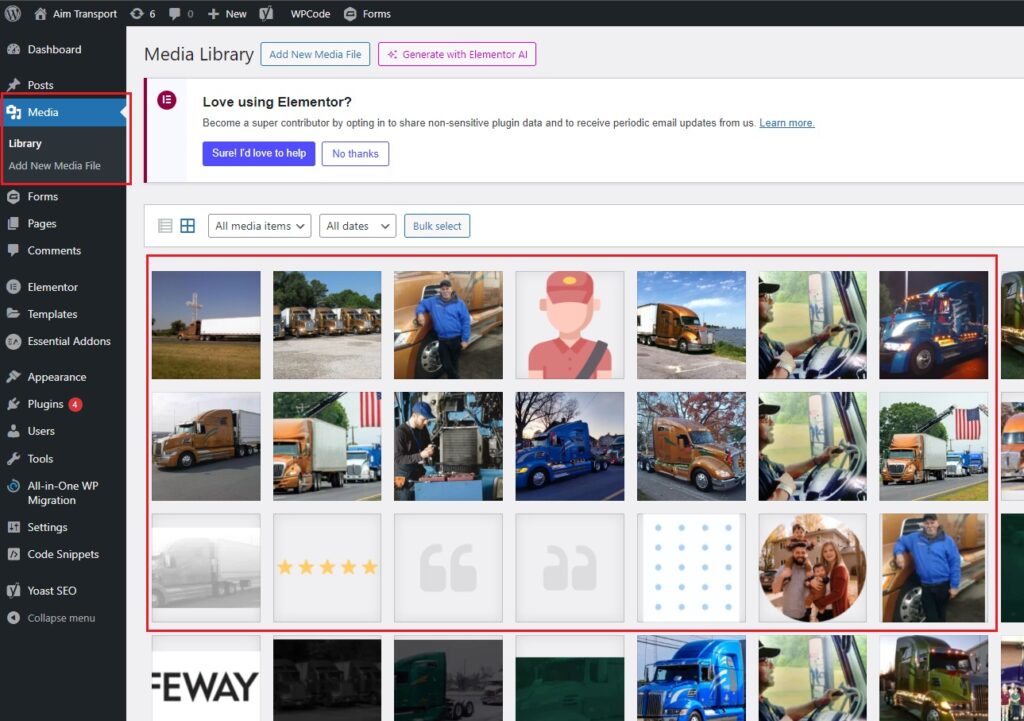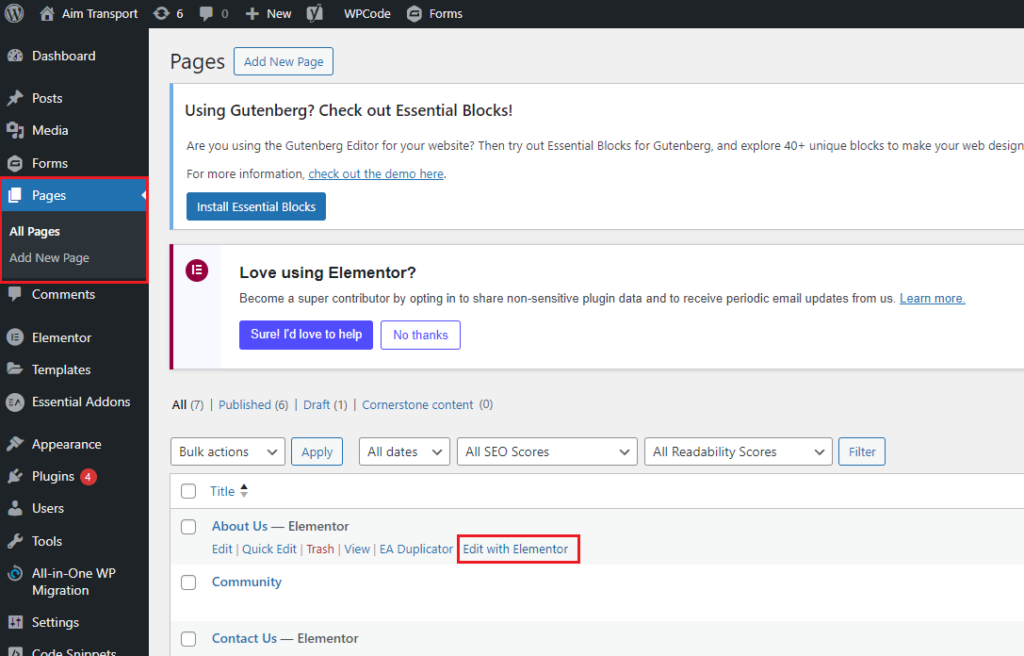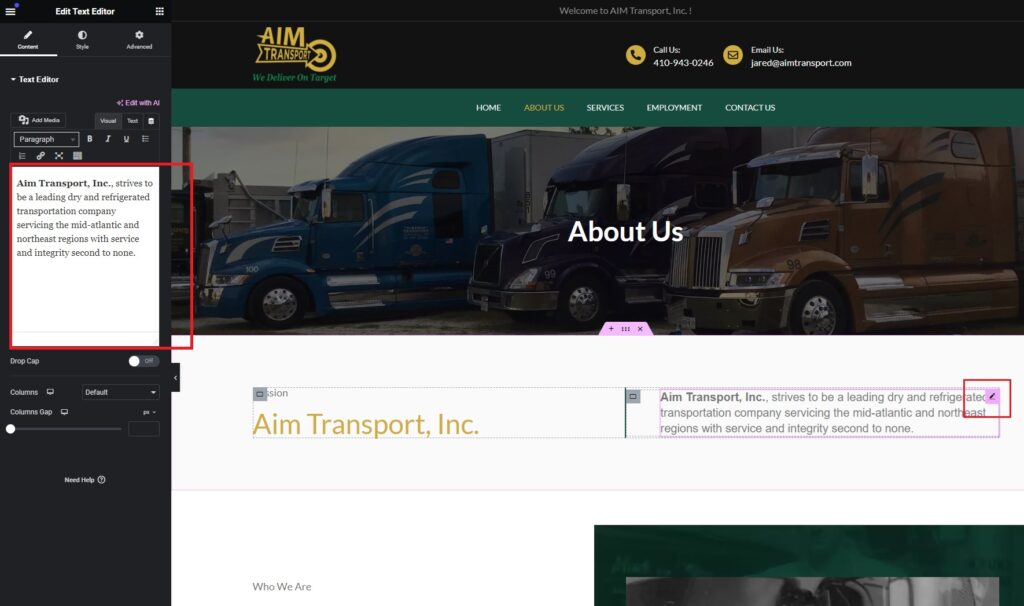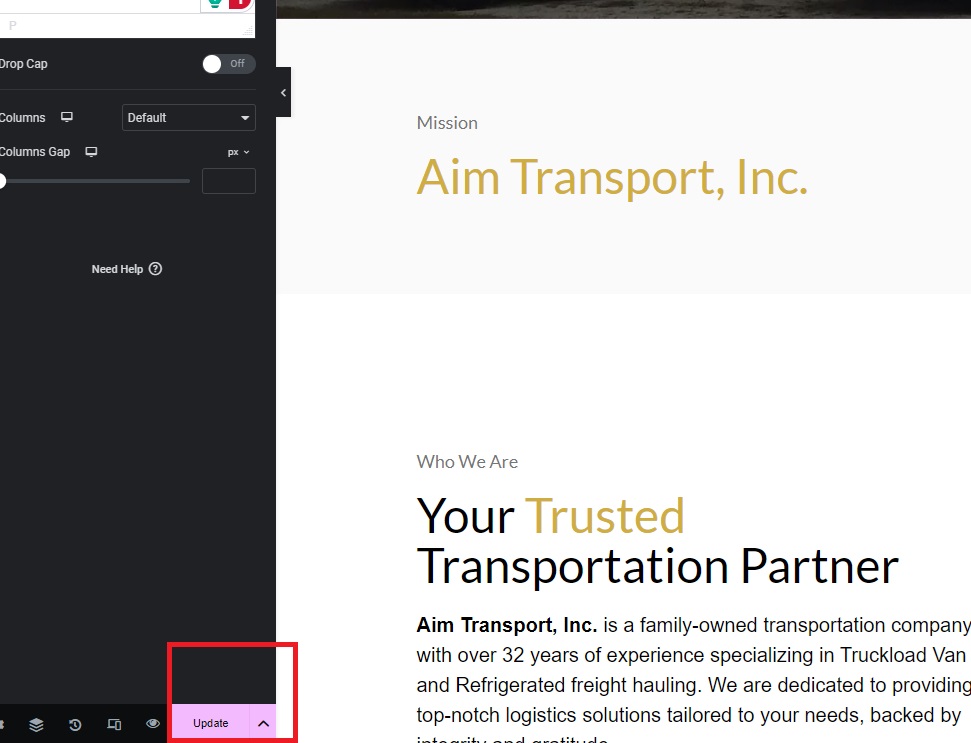WordPress Knowledge Base
This tutorial will expand your WordPress knowledge by explaining how to publish a post. We’ll also talk about different tools, features, and options you can use to make high-quality and SEO-friendly content.
1. Log into your WordPress Dashboard.
2. First we need to backup everything. Go to Dashboard > All-In-One-WP Migration > Backups.
3. Delete old backups after new backup is generated (so we can save server space).
4. Go to Dashboard > Updates to update both plugins and themes. Click “Select All” and hit update button.
1. Log into your WordPress Dashboard.
2. Go to Dashboard > All Pages > Select page > Hover and select “Edit with Elementor”
3. Select and hover what content you want to edit and click the “edit/pen” icon and start editing on the right panel
4. Click the “Update” button located at the lower-left section